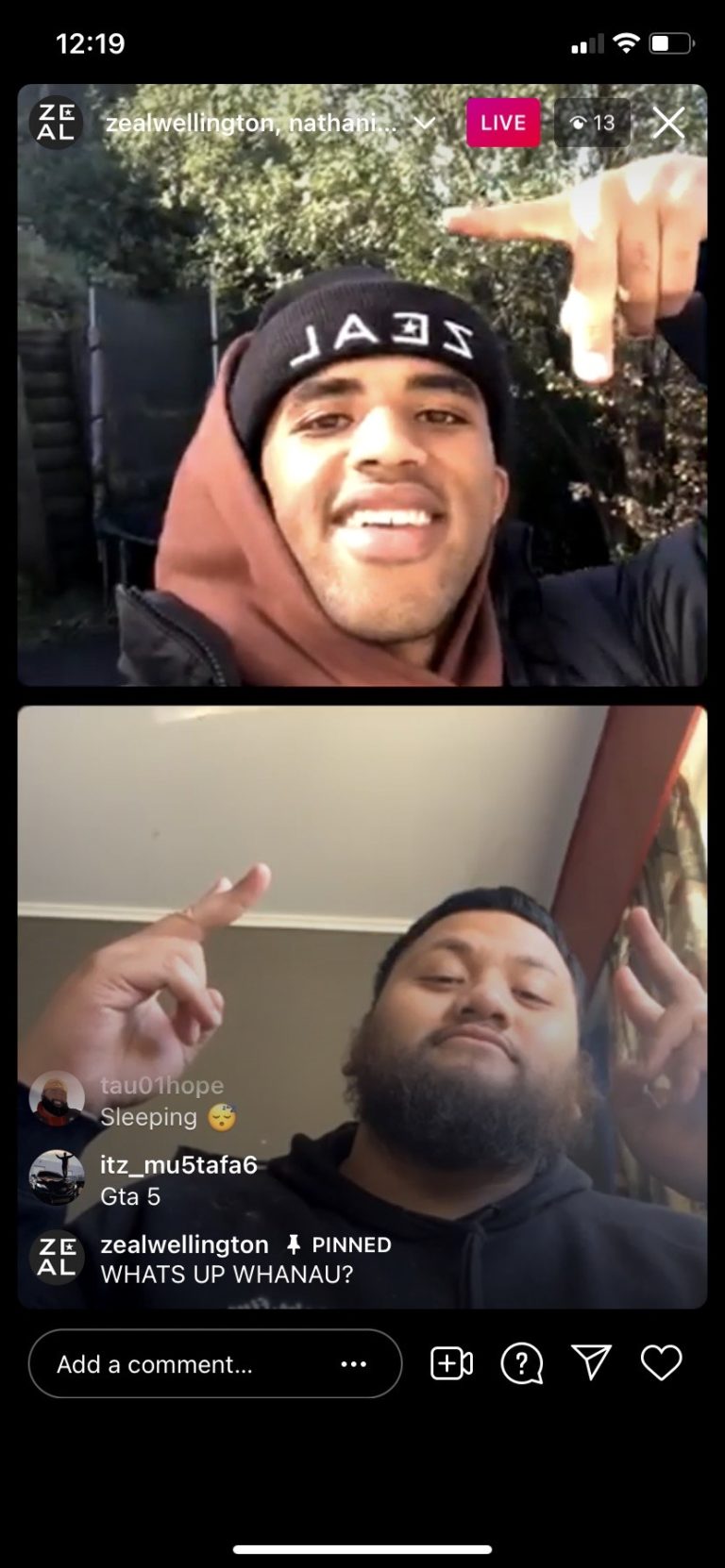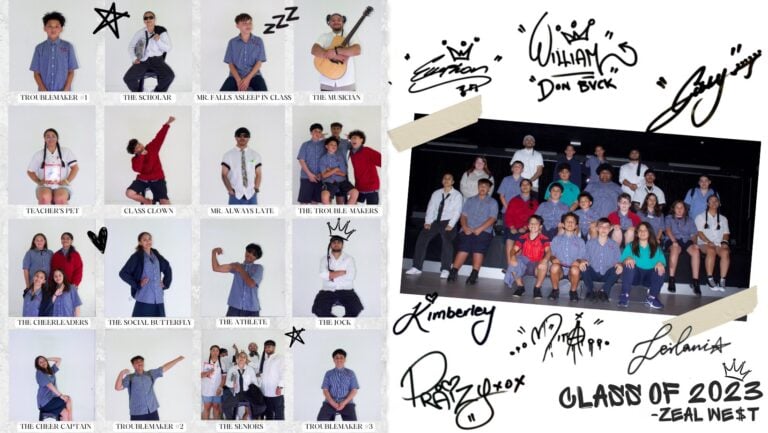Running an online youth centre is not just a simple case of taking the things you do in a youth centre and doing a cut and paste into the digital space. This can lead to complicated and awkward experiences for your community. You need to ask yourself what the key value you’re offering young people is. For us it sounded like “how might we make rangatahi feel seen, heard, valued, accepted and hopeful?”. Where you can innovate is actually finding ways to keep things simple and meet young people where they are on their terms.
We’ve pulled together some stuff we’ve learned from our experiences running open online hangs via Zoom, Discord and Google Meets, among other conferencing spaces. If you think this could help you, have a read and fire through some feedback!
Online hangs & mentoring tips when you're using video conferencing for Youth Work
1. Pick a tool that works for you and your audience
Ask your community which tools they’re familiar with. Their schools may have pushed them into Zoom or Microsoft Teams, whilst they may be using Discord for connecting with other young people, gamers, etc. Or they could be from a Google school or use Gmail, so maybe they prefer Google Meets
Different tools have different advantages. We’ve added our thoughts on some of your options below.
Discord
Discord has a group chat function built in, which makes it easy to stay connected as a group outside of your video calls. It’s also where a lot of young people connect already. For a couple of our regional teams, the strong word from our communities was they wanted Discord to be the place they came to after a long day of at-home learning in lockdowns or self-isolation.
It’s straightforward signing into Discord since it’s not tied to Microsoft or Google where you need an account with them for all their services. All you need is an email address, and then you can create invite-only spaces to hang out and have fun, safe kōrero!
Also you can now connect Discord to your Playstation Network – waaaa!
Microsoft Teams
We found this a bit corporate-y and you’ve got to create a Microsoft account to use it , but effectively it’s got a lot of the same features as Discord, just maybe less visual and vibe-y. It has group chat and channels, and good quality video streaming. One plus of using teams is Microsoft are hundies on their security so it’s generally a pretty safe space to connect.
Zoom
Zoom is like the Nutella of video conferencing. People might say Zoom even if they’re using a different brand! It’s earned this because it has some pretty simple buttons for using it, you can customise your meetings in advance, and the chat is pretty sophisticated, allowing you to have DMs with other participants if you need to say something private. You’ve got loads of options for logging in including Facebook, Google and say for example your school account.
If you find your community already has group chats on Facebook or Instagram Messenger set up, you might just need a video app and Zoom is a good fit if you’ve got some budget or your sessions are shorter than 40mins.
Google Meet
Similar to Zoom, we’d recommend this if you’ve already got your group chats sussed on another platform and all you’re looking for is a video calling tool. The free version is lit because you get 60min call lengths and invite up to 100 people. Since we’re a Google Workspace user, we get all the add-ons as part of that so get to do breakout rooms, polls and DMS. Highly recommend if you’re wanting to run online workshops or activities!
Guests will have to have a Google account to join meetings if you’re using the free version, but if you’ve got Google Workspace, you can invite anyone and they can join calls without logging in.
2. Have at least two youth workers online at a time
This way you can take turns leading/facilitating any group chats or activities while the other can monitor the call and chat to make sure everyone’s look after and comfortable. You can use the ‘break out room’ tool if young people need one one one time, or if they need to ask you something they don’t feel comfortable saying in front of their peers.
3. Set the culture
Do this before any session respecting they’re calling in from home, but when online they’re also entering your digital centre. Try and reach healthy compromises or consensus where it gets hard to agree on what’s a go and what’s not – e.g. if you want to vape because vaping is allowed at your place, please turn the camera off.
Keep an ear out for background sounds. If someone is listening to music and you can’t hear someone else, ask them politely to turn down music or mute themselves.
4. This ain’t ‘What Now’, be yourself!
Feel the vibe. You don’t need to over entertain just because you’re on camera. Come ready with activites but expect things to change, and be ready to respond to what the group wants. Sometimes just space to chat is great!
5. Have some material or activities ready for if you need to energise the call
Because online includes more talking, plan different conversation starters beforehand. This will help if there’s awkward silences. You can also check out our top 17 recommended activities for Online Hangs!
6. Make access easy, but safe
Be careful with posting zoom links via social media and only accept young people you know are coming.
It’s helpful to connect with each person before their first time anyway so you can see if there’s anything you can do to make their experience easier, like allowing them to enter without video to start, or making sure you’re using their correct pronouns.
Be aware that a young person might be at home with parents, siblings and things that might interrupt sessions, so talking about certain things that could be confidential to the young person should be discussed with them beforehand. You also need to look out for when conversations might need to be paused in case of interruptions.